To create a dynamic list, go to Email Cadence (Side Menu) > Lists > Create List > Dynamic List:



And after that, first define the permissions settings that will add leads to the list after completing its edition:

After defining the list permissions, you will need to define the criteria.
What are the criteria in the Dynamic List?
• Criteria are triggers where if the lead reaches a certain action, his contact will be added to this dynamic list.
Define the inclusion criteria or criteria:


When defining more than one criterion, you can define for the lead to meet all the segmentation criteria or any of the criteria.

It is also possible to define if it must meet all the segmentation criteria or if only one of them is enough. This is configured from the OR and AND options.

Another possibility you have is to define another Segmentation with new criteria:

You'll create a segment the same way you created the first one, as per your new needs for segment 2.
When creating a new segmentation, you can also define whether the lead will need to meet all segmentations or just one of them.


The system also allows for the inclusion of criteria based on Custom Fields. The available fields for selection in the criteria must be Assets and the Single Choice and Multiple Choice types.
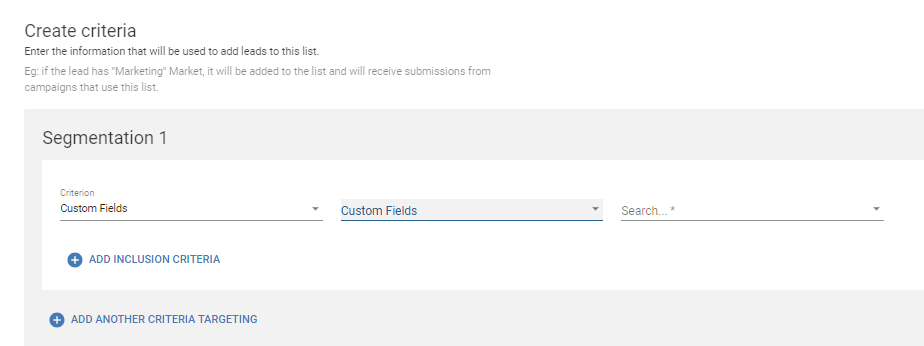
IMPORTANT: Custom fields such as Text, Long Text, Number, or Link types cannot be used for segmentation.
Rate this article so we can improve our service?
Was this article helpful?
That’s Great!
Thank you for your feedback
Sorry! We couldn't be helpful
Thank you for your feedback
Feedback sent
We appreciate your effort and will try to fix the article